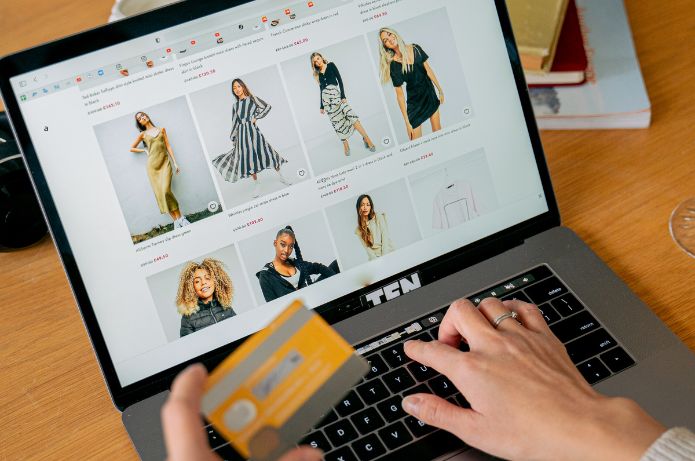Agents are seen as the next level in the use of artificial intelligence (AI) at work and are a bet to boost productivity gains for individuals or organizations. These tools are like applications, built with the purpose of handling specific processes or solving business challenges.
The trend on the impact of agents is pointed out in the report Work Trend Index: Nascem as Frontier Firms of 2025 which highlighted the emergence of a new role for employees: that of chief of agents, who constructs, delegates, and manages agents to amplify their impact. This professional increases efficiency in tasks such as report production, assisting in customer queries, or performing specific actions based on predefined data and goals. Agents can execute business processes, adapt to new challenges, and improve over time.
Finding ready-made AI agents in Microsoft 365 Copilot
The study shows that leaders expect their teams to train (41%) and manage (36%) agents within five years. In Brazil, 43% of leaders expect their teams to be training agents and 39% expect them to be managing agents within five years. With Microsoft Copilot, you can start your journey with AI agents from solutions created by your organization, Microsoft, or Microsoft 365 partner apps. These options offer defined purposes, such as assisting in creating prompts, brainstorming, integrating with other services, and help achieve more precise results.
To start using ready-made agents, simply open the Microsoft 365 Copilot app or visit microsoft365.com/chat in your browser. In the Copilot sidebar, click on the “All agents” option to open the agents repository, where you can find all available options. Click on the option of your interest to get more information about the agent, its features, platforms it will be available on, and provider. If you agree, just click on “Add” to start using it.
Creating your first AI agents
If you do not find a ready-made AI agent that meets your needs, you can create one totally customized according to your business challenges. In addition to specific instructions, the agents can also work with knowledge bases from specific documents, Sharepoint folders, or web search. Before that, however, it is important to structure the logic and rationale behind the tool well. Check the following steps:
- Identify use cases
Firstly, clearly describe what you want to achieve. For example, are you looking to optimize your customer service initiatives? Prepare a weekly report based on a template? Gain deeper insights from your data? The first step is to analyze your workflow to identify specific tasks that could benefit from automation or AI assistance.
- Excel in the AI prompt
Just like in Copilot Chat, a good AI prompt is essential for your agent to reach the desired results. Build a command that provides plenty of context for the tool, tell the agent what persona to assume, its goals, describe step-by-step workflow, and provide examples. Check out how to enhance your AI commands at this link.
- Start building
To start building your agent in practice, click on the ‘Create agent’ button in the Microsoft 365 Copilot sidebar. A Copilot Studio interface will open, where you can either use a template proposed by Microsoft or build what you want on the platform. Copilot will start a conversation to guide the user through the building process, including questions about the agent’s goal, data source, among others.
It is also possible to set up an agent without Copilot’s guided assistance. Just click on the ‘Configure’ tab to provide the agent’s name, instructions (the AI prompt), provide a database with specific documents or folders in SharePoint, enable or disable web search, initial prompts, among others. It is important that the user be as descriptive as possible, clearly stating the agent’s objective, which tasks it should perform, in which formats it should deliver the results, for example, in text or in a spreadsheet.
Whichever creation method you choose, Copilot Studio allows you to test your agent in real-time on the chat interface to the right. You can change the instructions in the configuration window on the left and wait for Copilot Studio to automatically save the agent and apply the changes in the preview version. When everything is correct, just click ‘Create’ to start using your AI agent.
- Implementation, monitoring, and optimization
Once the agent meets your expectations, you also have the option to make it available to more colleagues or teams. After that, it is important to closely monitor the agent’s performance according to its metrics and success expectations. This way, it is possible to make necessary adjustments based on performance data and user feedback to refine the experience.
Availability of agents
Agents are accessible directly in Microsoft 365 Copilot Chat, according to your organization’s license and IT rules. It is important to note that the tool respects the security permissions of your organization’s Microsoft 365 and SharePoint. To learn more about Copilot AI agents and check out application examples, visit this site.